Ticket generator
Let's break down how to create a QR code ticket generator using Aiflo, step-by-step.
1. Define the inputs
First, we need to gather the necessary information for the ticket. We'll use the inputs node to collect the ticketID, event, and soldTo data.
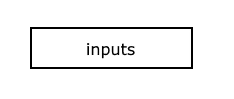
[
{
"type": "inputs",
"then": [
{ "target": "ticket_data", "value": "ticketID", "name": "ticketID" },
{ "target": "ticket_data", "value": "event", "name": "event" },
{ "target": "ticket_data", "value": "soldTo", "name": "soldTo" }
]
},
// ... more nodes to come ...
]
2. Structure the Data
Next, we'll use the object node to structure this information into a JSON object. This object will hold all the ticket details in a clear and organized format.
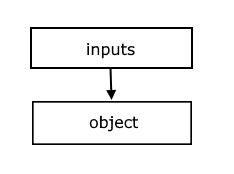
[
// ... (inputs node from step 1) ...
{
"name": "ticket_data",
"type": "object",
"then": [ { "target": "ticket_json" } ]
},
// ... more nodes to come ...
]
3. Convert to Text
To generate the QR code, we need the ticket data in text format. We'll use the text node to convert the JSON object into a string.
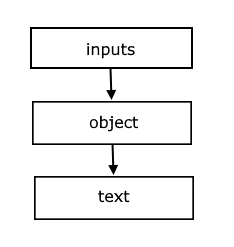
[
// ... (inputs and object nodes from previous steps) ...
{
"name": "ticket_json",
"type": "text",
"then": [
{ "target": "ticket_qr" },
{ "target": "json_response" }
]
},
// ... more nodes to come ...
]
4. Generate the QR Code
Now, we can use the qr node to generate the QR code image. This node takes the text string from the previous step and creates a QR code that encodes the ticket information.
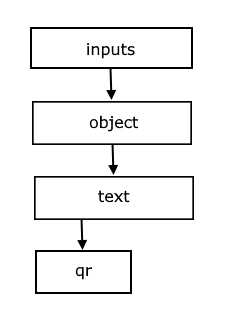
[
// ... (inputs, object, and text nodes from previous steps) ...
{
"name": "ticket_qr",
"type": "qr",
"then": [{ "target": "qr_response" }]
},
// ... more nodes to come ...
]
5. Define the responses
Finally, we'll define two response nodes: one for the JSON data and one for the QR code image. This allows for flexibility in how the output is used.
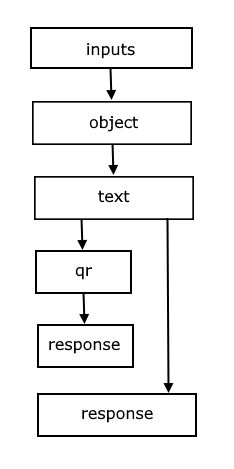
[
// ... (all previous nodes) ...
{
"name": "json_response",
"type": "response"
},
{
"name": "qr_response",
"type": "response"
}
]
Complete Code
Here's the complete Aiflo program for the QR code ticket generator:
[
{
"type": "inputs",
"then": [
{ "target": "ticket_data", "value": "ticketID", "name": "ticketID" },
{ "target": "ticket_data", "value": "event", "name": "event" },
{ "target": "ticket_data", "value": "soldTo", "name": "soldTo" }
]
},
{
"name": "ticket_data",
"type": "object",
"then": [ { "target": "ticket_json" } ]
},
{
"name": "ticket_json",
"type": "text",
"then": [
{ "target": "ticket_qr" },
{ "target": "json_response" }
]
},
{
"name": "ticket_qr",
"type": "qr",
"then": [{ "target": "qr_response" }]
},
{
"name": "json_response",
"type": "response"
},
{
"name": "qr_response",
"type": "response"
}
]
Now it's time to try if out. Fill out the form below and try to read the generated QR code with your mobile.
This step-by-step approach illustrates how Aiflo simplifies the process of building complex workflows by connecting individual nodes. Each node performs a specific function, and the flow of data between them is clearly defined. This modularity and clarity make Aiflo a powerful and user-friendly tool for building a wide range of applications.